How to build iJab Chat client from source code?
ijab is an Ajax-based web based instant messaging program for XMPP/Jabber. It is free software and users can run their own instant messaging without limitations or software cost, complimenting theXMPP philosophy of a distributed network. iJab is interpreted purely by the client webbrowser. It runs solely in a browser and does not require downloading or installation of additional software. iJab can act as chat bar, a Facebook styled web chat bar.
In order to build ijab you need to do the following steps:
1- Download iJab source code, you can get it from here.
2- Install Eclipse Helios 3.5 or newer (for web development), you can get a copy from here.
3- Install GWT 2.0.2 or newer Plugin for Eclipse, in eclips go to Help-->Install new software , see the below image
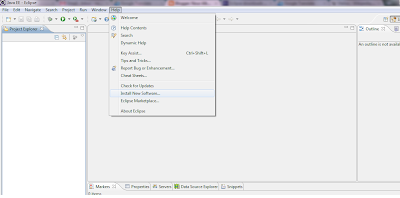 Choose Add then enter the link of download (http://dl.google.com/eclipse/plugin/3.6) in case of Helios, then okay
Choose Add then enter the link of download (http://dl.google.com/eclipse/plugin/3.6) in case of Helios, then okay
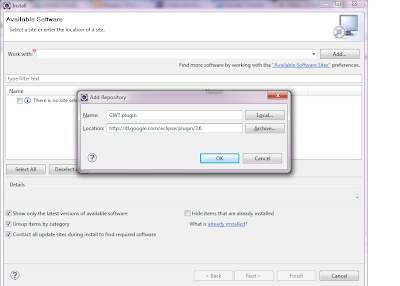
After that eclipse will detect softwares under that link, mark them all and choose next.
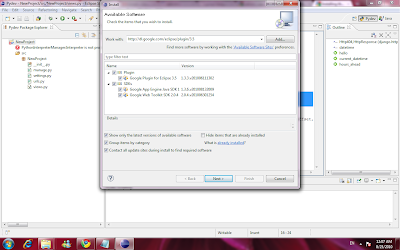
Accept the terms and conditions then finish, eclipse will start downloading the required plugins, and ask you to restart the IDE so that changes takes effect.
4-Install GWT-Voices 1.7.0 from here
5-In Eclipse import iJab and xmpp4gwt project.
Choose : File --> import --> General --> Existing projects into workspace
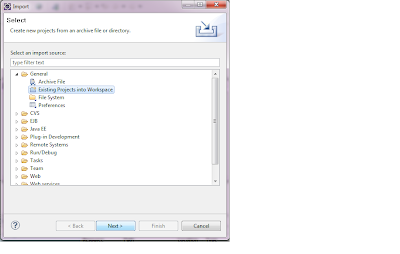
Then browse to the directory where you placed ijab source, and import each as a separate project, ijab_1.0_beta, and xmmp4gwt.
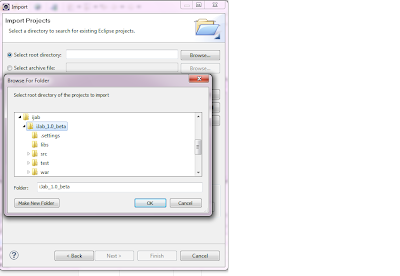
6- Build xmpp4gwt and iJab.
Thats it!! After build successfully you could find the output under war/.
In order to build ijab you need to do the following steps:
1- Download iJab source code, you can get it from here.
2- Install Eclipse Helios 3.5 or newer (for web development), you can get a copy from here.
3- Install GWT 2.0.2 or newer Plugin for Eclipse, in eclips go to Help-->Install new software , see the below image
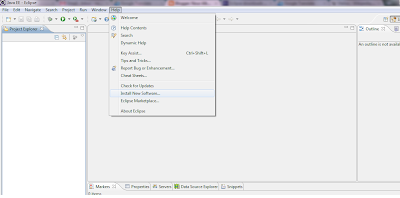 Choose Add then enter the link of download (http://dl.google.com/eclipse/plugin/3.6) in case of Helios, then okay
Choose Add then enter the link of download (http://dl.google.com/eclipse/plugin/3.6) in case of Helios, then okay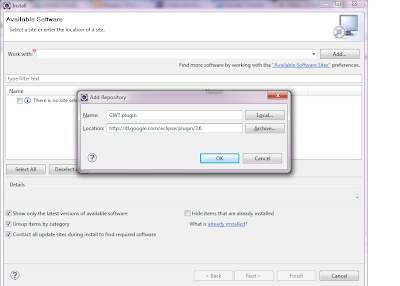
After that eclipse will detect softwares under that link, mark them all and choose next.
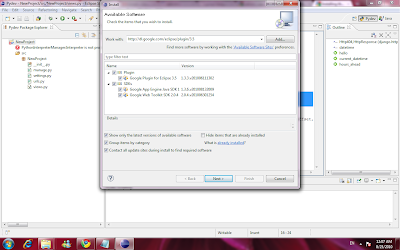
4-Install GWT-Voices 1.7.0 from here
5-In Eclipse import iJab and xmpp4gwt project.
Choose : File --> import --> General --> Existing projects into workspace
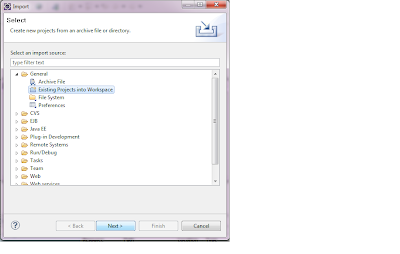
Then browse to the directory where you placed ijab source, and import each as a separate project, ijab_1.0_beta, and xmmp4gwt.
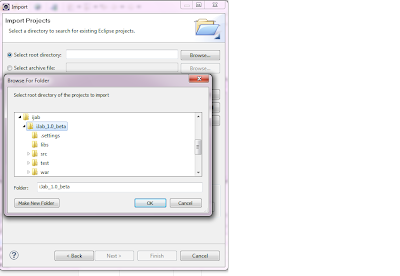
6- Build xmpp4gwt and iJab.
- xmpp4gwt:
Right click on build.xml and choose Run As->Ant Build on popup menu.
If build successful, it would generate xmpp4gwt.jar into dist/ - iJab:
Rigth click on iJab and choose Properties on popup menu, in
Java Build Path->Libraries, add/modify xmpp4gwt lib path.
Right click on iJab project and choose Google->GWT Compile to
build iJab.
Thats it!! After build successfully you could find the output under war/.
mabrouuuuuuuuuuk nour, keep up the good work :D
ReplyDeleteThanks Ahmad :)
ReplyDeleteI don understand, why do I need to use Google web toolkit for this, or is it that you use he eclipse plugin for web development ??!.
ReplyDeleteIJab is not dependent on GWT,is it ?
Great stuff, works great.
ReplyDelete@Sameer: Because it is developed with the help of googles webtoolkit and it is required.
Greets Gulli
@Sameer : As you know ijab is built using java, when you build it you need to do that as a web application , GWT do all the job, and creates all the required java script files forming a web application that runs on different browsers.
ReplyDelete@Greets Gulli : thanks :)
More than a wonderful guide! Thanks a lot!
ReplyDeletethank for your nice article. I'm newbie and I need edit some text in ijab. Could you tell me more detail how to install GWT-Voices 1.7.0 .
ReplyDeletethank you
-saosangmo
@Bill Gate GWT voices is t library publishd by google that allows us to use sounds with chat, like when an IM message is received, you'll need it for compilation, because ijab code uses this library in some places.
ReplyDeleteIn order to edit text in ijab you have to look up the text you want to change in the code it self or edit it from the iJab I18N files, depends on the type of change you need to make.
After doing ur changes compile and using GWT and check the application you'll find your changes.
Great article Nour...
ReplyDeletethis is really helpful. Thank you
Worked perfectly.
ReplyDeleteThanks a ton!!